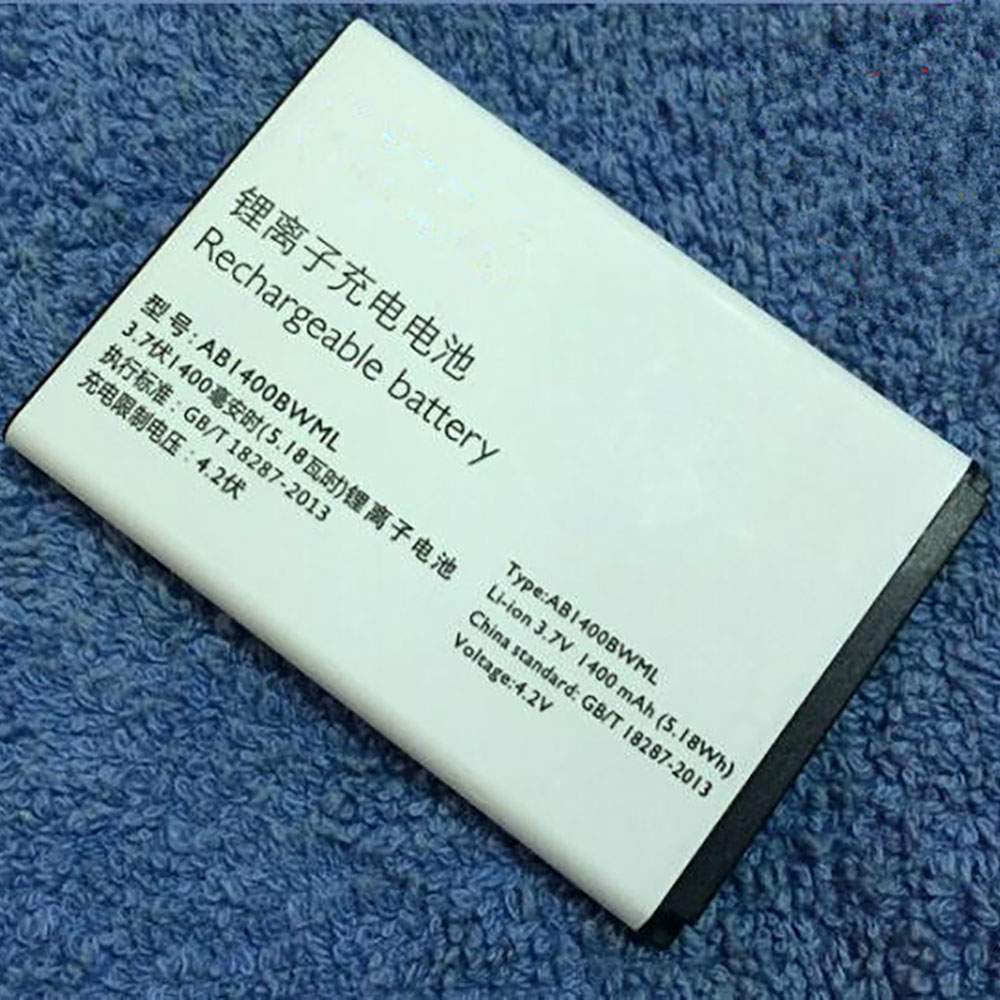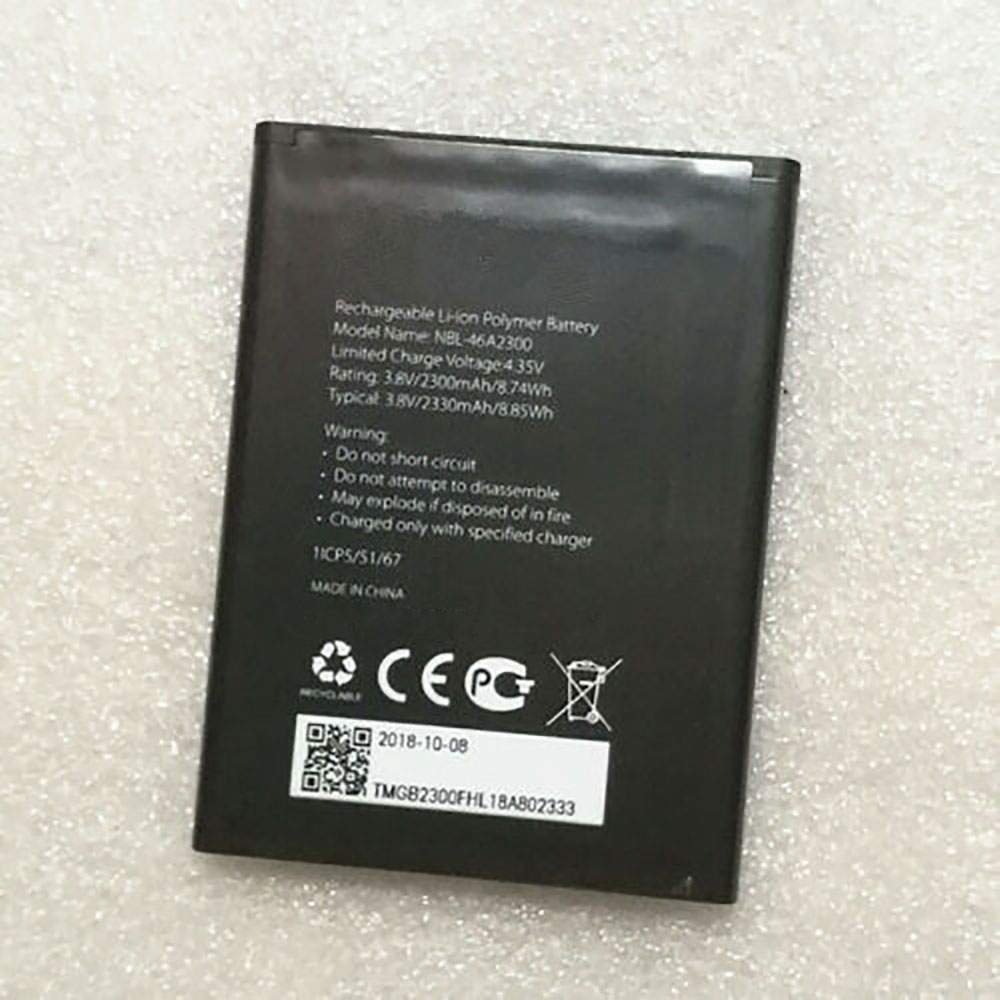While Intel is making investments to recapture process leadership, AMD says it’s more focused on architecture.
AMD just wrapped up a quarter in which it generated the highest revenue since 2005, and that in and of itself is impressive. The real story is not in the sales numbers, though. What I find more interesting than anything else, as it pertains to AMD’s current situation, is how it finds itself operating in a much different mindset than rival Intel, which for years offered up the most advanced processor technology on the market.
That is no longer the case. Yes, the newly released Core i9-9900KS is the best CPU for gaming, and before that, the regular Core i9-9900K held the distinction. But underneath the hood, it is yet another iteration of Intel’s 14-nanometer lithography (14nm++, if you’re keeping count), which dates all the way back to Intel’s 5th generation Broadwell parts released in 2014. And if you look beyond gaming, AMD is swinging more cores in the mainstream market, to hammer multi-threaded workloads. The gap will widen further when AMD’s 16-core/32-thread Ryzen 9 3950X arrives next month.
AMD’s resurgence began with the introduction of its Zen architecture. However, now in its third generation, Zen 2 (which follows Zen and Zen+) is the first to employ a 7nm process node.
Comparing process nodes from one company to another is not exactly an apples-to-apples affair, but 7nm is certainly cutting edge, and it has arrived in earnest. Meanwhile, Intel only recently (and finally) began volume shipments of its 10nm Ice Lake processors, though so far they are only available in laptops.
Process node is not everything, but it’s important. It’s also where AMD and Intel find themselves at very different places, not just in what’s currently shipping, but in where each company’s focus is, at the moment.
I bring this up because of comments made by AMD CEO Dr. Lisa Su during an earnings call with investors. She was asked to break down how much of AMD’s current advantage is really related to process technology versus the underlying architecture.
“The way I would answer that question is, we’ve made a set of choices, and the set of choices include process technology, they include architecture, our chiplet architecture, they include sort of our overall system architecture. And I think we’ve made it set of good choices,” Dr. Su said (a full transcript is available at SeekingAlpha).
“Going forward, we are not relying on process technology as the main driver. We think process technology is necessary. It’s necessary to be sort of at the leading edge of process technology. And so, today, 7-nanometer is a great node, and we’re getting a lot of benefit from it. We will transition to the 5-nanometer node at the appropriate time and get great benefit from that as well. But we’re doing a lot in architecture. And I would say, that the architecture is where we believe the highest leverage is for our product portfolio going forward.”
In a sense, Dr. Su is almost downplaying its process technology lead. It’s a luxury that would have been difficult to fathom before Zen arrived, and in particular Zen 2. But here we are, with AMD shipping 7nm CPUs and talking about architecture being where its focus is at going forward, rather than relying on process technology to be its main driver.
Contrast that sentiment with Intel, which recently said it’s “investing to recapture process leadership going forward.” I’m sure Intel would say architecture is important too, but unlike AMD, getting back on a consistent cadence with regards to its process node is where Intel is focused on.
“We’re ramping a multitude of products. We have increased confidence in 5-nanometer. And as we mentioned for 7 and 5 getting back to a two-and-a-half, two year cadence is what we’re focused on and we’re confident in the future,” Intel CEO Bob Swan said last week.
I fully expect Intel to rebound on the technology side (it already leads in sales, revenue, and market share). Getting to 10nm has been tough, largely because Intel’s goals were too aggressive at the outset. But I think things will go smoother in the next few years. We’ll see.
Regardless of how it plays out, AMD is in a good spot. Perhaps just as importantly, AMD is exuding the kind of genuine confidence that wasn’t really there in the past. AMD had that swagger in the early Athlon 64 / X2 days, and now it’s back, only this time AMD seems in a better position, having divested itself of the manufacturing side of the business. In retrospect, that move is proving to have been extremely beneficial.