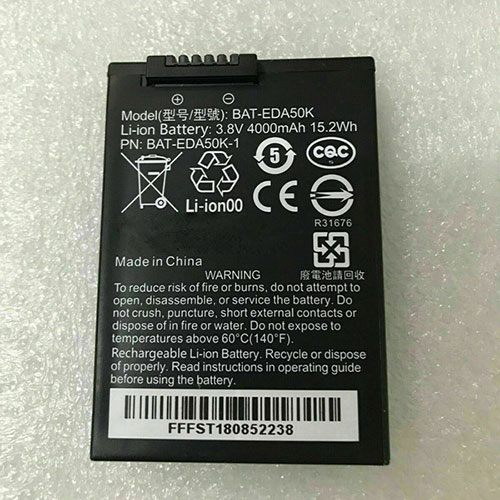The idea behind the tablet with a cover-keyboard isn’t new but continues to be popular due to its slim form factor, good mobility and flexibility. After all, who wants a Windows tablet without a keyboard? You might as well get a more affordable Android device – even if this means getting to now a new user interface.
Microsoft has proven how successful and popular a good docking tablet can be. What’s more important, manufacturers can actually charge a good price for this kind of device. This alone is reason enough for Lenovo, Dell, HP, Acer and Asus to want a slice of the cake.
After the ThinkPad X1 tablet from 2018, the Yoga Duet 7 13IML05 has now been launched as a consumer option for a more affordable price. The Duet is equipped with the very new Comet Lake processor while the older X1 tablet still has to make do with Kaby Lake – and still costs a lot more.
The 13-inch Duet 7 competes with Microsoft’s Surface Pro 7 (Comet Lake), Dell’s Latitude 7200 (Kaby Lake) and Lenovo’s ThinkPad X1 tablet from 2018.
Case
The case is well-made. It can’t be warped, has a rubberized surface on the back (good grip) and can’t be pressed in anywhere. The kickstand on the back is connected to a tight hinge that keeps the tablet in position even when you press your finger against the screen when making inputs. The stand can be opened to a maximum angle of around 70°.
The thin keyboard is also well made. It is flexible (only about 5 mm thick) but still rigid. The textile fabric material that covers the bottom of the keyboard looks elegant and still offers a good grip. It links the keyboard with the moveable docking strip that connects to the tablet via a magnet.
We did notice one irregularity that is worth mentioning, although this might not be a serial issue. The tablet is warped. This starts at the bottom edge (hardly noticeable) but becomes more and more obvious further up, towards the webcam. This creates a gap of two to three millimeters on the display. The warp is also visible on the back when you place it alongside a straight object. We presume that this is a one-off problem as the bend is too small for it to qualify as a curved display.
The Duet 7 weighs 1180 g or 802 g (tablet only), whcih makes it just a little heavier than the Surface Pro 7 with a Type Cover. The keyboard cover itself weighs 378 g. It is made of aluminum and is equipped with a small battery for the Bluetooth function. Microsoft’s Type Cover only weighs 292 grams; this explains the difference in weight.
The ThinkPad X1 Tablet G3-20KJ001NGE weighs 900 grams on its own while the Dell Latitude 7200 weighs 851 g. Both are heavier than the Duet 7, even without a keyboard.
Connectivity
Lenovo has included a microSD slot – even if this isn’t apparent at first. The micro SD can be inserted into a tray that you can open up with a SIM tool or a paper clip.
There are no Type A USB ports, only Type C including DisplayPort 1.2 and PowerDelivery 3.0. While the UBS standard is 3.0 according to the technical specifications, the device manager displays USB C 3.1.
We used our Tohiba Exceria Pro SDXC 64 GB UHS-II reference SD to test the card reader in the Lenovo Yoga Duet. We measured a maximum transfer rate of 73 MB/s when copying jpg image data (each around 5 MB large). The AS SSD test results in a slightly higher rate. Overall, the speed is decent but not the best.
Communication
The Intel Wi-Fi 6 AX201 speeds are slightly below average, at least when receiving. We repeated the test in order to exclude any temporary issues.
Webcam
Neither of the two cameras offer a particularly impressive resolution (both 2592×1458) but at least they have a good focus. Nonetheless, image noise is still noticeable, even on pictures taken in daylight.
Videos turn out well at maximum resolution (CPU utilization 40%), but focusing is a little slow, which becomes noticeable when the camera moves.
As there is no difference in image quality nor in DeltaE results (day and night), we assume that the front and back camera are both equipped with the same CMOS chip.
Remember that this device also features face recognition with Windows Hello. This works with the in-built infrared camera, which records three-dimensional structures together with the webcam.
Accessories
Lenovo has equipped the device with a Base Pen II – a pen that is not available for purchase separately, which is why we don’t know anything about its specifications. Lenovo also highlights its E-Color pen, which haven’t been able to find available for purchase either so far. The power supply is a Type-C adapter. There is no other way to recharge the tablet.
Warranty
Lenovo gives a two-year depot warranty for its Duet 7. This means that buyers will have to refer to the local service center should any issues occur. Another option is to contact the dealer who will send the device in for repairs. Unfortunately, shops often claim no warranty for these devices, with the aim of encouraging customers to buy warranty extensions.
Input Devices
The type cover (Duet 7 BT Folio) is only 5 mm thick and has a Bluetooth 5.0 keyboard that can be used online and offline, which means that if you dock the keyboard onto the tablet, it works without Bluetooth, but if you activate Bluetooth when the keyboard is not connected to the device (there’s a slider on the keyboard), then the keyboard can be used wirelessly via Bluetooth. Lenovo has included a small battery for this feature. The keyboard can be used wirelessly up to a distance of around 10 meters.
The keys have a clear stop, a short travel and they are relatively dull without a concave curvature. The keyboard has three-level backlighting. Feedback when typing is limited and the keys make moderate noise. All in all, this is a keyboard that is suitable for everyday use and can be used for fast typing, but that isn’t quite convincing in terms of feedback. We were definitely happy with the layout of the large keys that are all positioned in their standard places.
Lenovo has added several special functions that occupy the top keyboard row. You have to press the Fn key to access the F function. One of the special keys deactivates the microphone, one logs you out of Windows. Another opens up the calculator while the next one opens the snipping tool. Lenovo Vantage is also accessible via one of these keys, which can be used to find updates or check the warranty. Finally, users can see all the open tasks by clicking on another key. Overall, the functions seem quite useful.
Touchpad
The ClickPad has a diagonal length of 12.4 inches, which makes it very big. Unfortunately, the travel is very short and it is difficult to trigger clicks in the top third of the pad as travel becomes shorter towards the top. The smooth surface offers no resistance when gliding, which enables fast cursor movements. The pad is sensitive even at the edges and supports multi-touch gestures (Precision touchpad), which you can set up to trigger specific actions.
Touchscreen
The touchscreen can be used with your fingers or with the active digitizer pen, which comes included with the device. The Lenovo E-Color Pen and Digital Pen are also supported.
The IPS display has an oil-resistant surface. We tried it out with butter and fingerprints, but did not notice any improvements.
Display
The 13-inch 3K panel has a resolution of 2160 x 1350 pixels (196 PPI) and a 16:10 format. Its average brightness is 411 nits and 450 nits in the center of the screen. This is very bright. Brightness is not impacted by the device running on battery.
The display also offers very good blacks with no backlight bleeding visible to the naked eye (even with the camera’s shutter speed set to 1 second). That’s black as it should be – and explains the contrast ratio of 2045:1.
The screen functions without pulse-width modulation (PWM). However, the response rates are slow. This should not be a real issue for office users.
The Delta E value (color precision) is not particularly good with a result of 6.6 ex-works. The grayscales show a significant beige cast in all segments. This can be dealt with by calibrating the display with the color spectrometer, which reduces the DeltaE values to 1.0 (grayscales) and 1.1 instead of 4.1 (colors). The color cast is no longer visible after calibration.
The Duet 7 covers 98 percent of the sRGB color space. The Dell Latitude 7200 and ThinkPad X1 Tablet G3 can do this too and Microsoft’s Surface Pro 7 isn’t far behind.
The screen’s glare doesn’t make using the device outdoors easy, although the high brightness does a lot to improve the situation and makes the Duet 7 usable in most scenarios outdoors. Our photos show the display in slightly cloudy weather.
The viewing angles are very typical for an IPS display and remain good even at very wide angles.
Performance
Lenovo has equipped its Duet 7 with a cooled Intel Core i5-10210U (4x 1.60 GHz). Another configuration option is the i7-10510U (4x 1.80 GHz), which also comes with an SSD with double the capacity (512 GB). RAM remains the same at 8 GB.
The hardware is made for office users, not for people who regularly do intensive image processing or 3D modelling. The CPU is too week for such applications.
Processor
The Intel Core i5-10210U is an energy-efficient 15-Watt model that offers a very high turbo clock rate. At least in theory, it can reach up to 4.2 GHz (max 3.9 GHz when all 4 cores are running). Thanks to hyper threading, the chip can work 8 threads simultaneously.
Do not confuse the i5-10210U with the faster Core i5-10510U. The latter has more L3 Cache (6 vs. 8 MB).
With the right cooling system, a i5-10210U can score up to 700 points in the Cinebench R15 – and that’s the average. The Duet 7 doesn’t reach this level of performance; we measured an average of 563 points, which is around 20 percent less. However, you can’t really compare this SoC in a notebook with a flat tablet. Taking this difference into consideration, the i5-10210U actually does a good job that definitely fulfils its specifications. Put differently: Other devices with the chip don’t offer better performance either. A Lenovo ThinkPad L13 Yoga, for example, only reaches 506 points.
You can take a look at the CineBench R15 (which runs in a loop for 15 to 30 minutes) results in detail in the diagram.The usual spike at the beginning flattens out more slowly than on other devices. In other words: The Yoga Duet 7 13IML05 uses the turbo clock rate intensively and continuously.
The Logfile from HWinfo confirms this. The average clock rate is 1850 MHz on all cores. Reminder: The base clock rate is 1.60 GHz.
System Performance
The system performance is average according to PCMark 10. The Duet 7 is on par with its competition in all areas. Only the Microsoft Surface Pro 7 Core i5-1035G4 manages to set itself apart by doing up to 11 percent better in every sub group.
DPC latencies
The system seems not to be suitable for real-time applications such as audio. We measured high latencies that are created both by the network driver and by the DirectX kernel.
Storage Device
The UMIS SSD (model: RPJTJ256MEE1OWX) does a fairly good job and scores record results when reading and writing large blocks of data.
Graphics
The UHD Graphics 620 is an integrated graphics chip for basic applications and also functions as video support when decoding. Its test results are modest at best with some benchmarks not delivering any results at all. Other devices show that a UHD Graphics 620 can actually reach better results (up to +10%) even in a thin tablet (ThinkPad X1 Tablet G3). However, that all is just a drop in the ocean and doesn’t make the iGPU a high-performance solution.
Gaming Performance
The performance when gaming is as one would expect from this graphics unit – subpar in all games. We suspect that this bad performance is caused by the low clock rates, as they are 30 percent below the values of an average UHD Graphics 620. Again, this value is based on notebooks that have more cooling capacity. In short: Gaming is not an option.
Emissions
System Noise
The system noise is low – actually it is very low. The Duet 7 has an active cooling fan, but it only ever produces 30 dB(A) max. That is hardly audible in an office surrounding. The fan doesn’t even turn on while idling. The ThinkPad X1 makes more noise while Dell’s Latitude 7200 is similarly quiet.
Temperature
The surface of the device remains cool despite the inactive fan while idling. The average is just about 24 °C, which was 3 °C above room temperature at the time of testing. Only very few devices manage this when their cooling fan is inactive.
The values increase to around 30 °C under load with hot spots reaching a maximum of 34 °C. This already indicates that the temperatures can’t be that high on the inside, even during the stress test. The HWinfo log file confirms this: The processor cores are continuously limited to 600 MHz. We use this test, during which we run Prime95 and FurMark simultaneously, to find out how the system deals with extreme load. This isn’t an everyday scenario. As the Cinebench loop earlier showed, the chip is definitely able to deliver suitable performance over a long period of time without throttling.
Speakers
The small speakers are hidden in the top area of the tablet, on the right and left of the device. They produce a rather thin sound that is too strong in the mids and basically eradicates all lows. At maximum volume, music basically sounds unacceptable: thin, distorted and unnatural. Instead, the device offers Dolby Atmos headphone sounds. That’s a way better alternative and can be accessed either via Bluetooth or via the combined audio jack.
The Dual Array microphones do a good job. Whether you talk from half a meter or from three meters away, voice is recorded at almost the same volume and with very little noise. Overall, voice still sounds rather hard and not quite natural. It’s acceptable for conferences, though, where clarity is more important than sounding natural.
Energy Management
Power Consumption
The power consumption is particularly low even compared to tablets that are already very energy-efficient. These low values are especially noticeable under load and during the stress test. The Duet 7 only requires about half of what the competition consumes. Strong throttling might explain this during the stress test, but not under normal load. The latter was calculated with the 3DMark 06, which mainly stresses the iGPU, which is rather weak in this device. This is the reason for the 20.5 W consumption rate. CineBench R15 Multi increases consumption to 42 Watt.
Battery Life
The battery has a capacity of 39 Wh, which is not a lot lower than that of the competition. Only the Surface Pro 7 offers 45 Wh. Despite its low power consumption, battery life isn’t the best. However, you can only compare a A12Z Bionic Apple processor to an Intel chip to a limited extent. If you take Apple out of the comparison, the Duet 7 does fairly well.
For everyday use, this means that you will get through a work day with one battery load provided you set the brightness to 150 nits and don’t continuously render 3D models.
Verdict
The Lenovo Yoga Duet 7 13IML05 really puts pressure on Microsoft’s Surface Pro 7. We have nothing to complain about the stable, high-quality case or the high-contrast display with sRGB coverage.
Despite having a cooling fan, the tablet remains quiet or silent (idle) at all times. Its performance fulfils our expectations for this SoC and there is no noticeable throttling under continuous load. Only the iGPU performance is below average, so gaming won’t be an option on this tablet.
The Bluetooth keyboard with a battery is a cool addition, although users will probably spend most of their time using the virtual keyboard on the screen. Lenovo has managed to make space for a microSD card reader. The tablet also features the fastest WIFi chip currently available as well as an IR camera for Windows Hello face recognition.
The Lenovo Yoga Duet 7 13IML05 is available for around $1600. This certainly doesn’t give you a Lenovo ThinkPad X1 Tablet G3 or Latitude 7200 2-in-1, which are both still equipped with the older Kaby Lake hardware. The closest competitor in terms of price is Microsoft’s Surface Pro 7 (Core i5-1035G4, 256 GB).
Microsoft offers better face recognition, higher resolution, a battery that lasts an hour longer (WiFi test), better cameras and a USB Type A port. Its SoC is just as fast but gets by without a fan (i5 version). Lenovo’s Yoga Duet 7 on the other hand has more ports (albeit only USB Type-C), a better contrast ratio and it remains cooler. All in all: Microsoft wins.