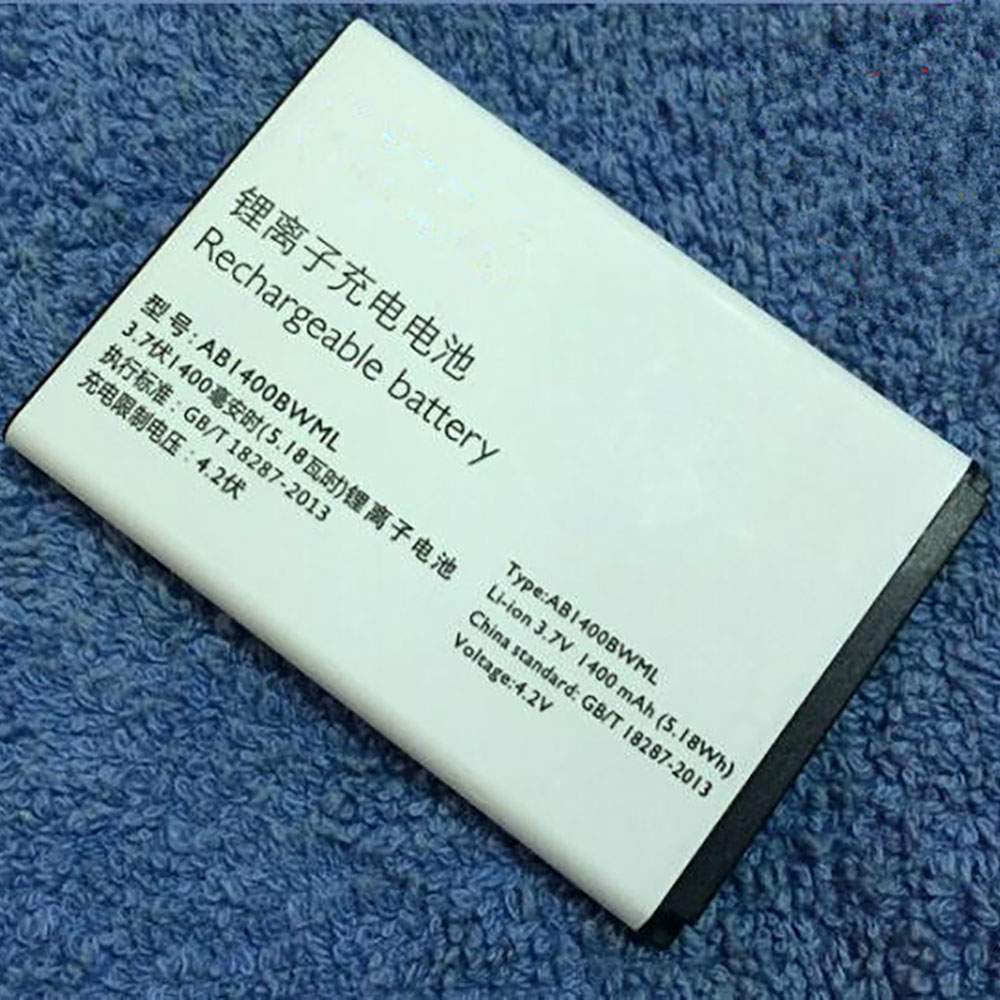The Philips SSC-18P-20 laptop(adapter) charger from tech-battery.com delivers power when you need it and where you need it. It has been specially designed to meet the power needs of your Philips laptop(adapter) and will help you power up your laptop(adapter) in the office, business trips or vacations. Our SSC-18P-20 laptop(adapter) Adapter is high quality and 1 year warranty. You can get this discount Philips SSC-18P-20 laptop(adapter) Power Supply with Low price. We also can ship SSC-18P-20 Adapter worldwide.

- DC Output: 100-240v;50-60 HZ 0.6A
- AC Input: 33V 380Ma /12.5w
- Power: 65W
* Please ensure the product(s) that you are going to buy fits the brand, model and part number of your device.
Placing order is easy: Add To Cart—> Fill Shipping information—-> Check out—->Finished.
An email include order detais will be sent out after you check out.
Tracking order is easy: An email will be sent out after your order shipping. You can get the Tracking Number, the Tracking Url with order id on your email.
REPLACES THE FOLLOWING PRODUCTS:
SSC-18P-20 CH 330038
FITS THE FOLLOWING DEVICES:
Philips Vacuum Cleaner FC6409 FC6408 FC6407 FC6171
Philips FC6408/FC6409/FC6407/FC6171
Cord Cable: US/ UK/ EU plug
SSC-18P-20 ac adapter not working?
When the SSC-18P-20 AC adapter (charger) fails to work, it will neither charge the laptop(adapter) battery nor provide power to operate the laptop(adapter) without battery power. Power issues on a laptop(adapter) are compounded because a laptop(adapter) has two power sources: AC adapter (charger) & battery. When SSC-18P-20 power is not available, power is provided by the laptop(adapter) battery.
If you’re having issues with your SSC-18P-20 adapter not charging your laptop(adapter), please try to follow these steps to solve the problem.
Inspect the SSC-18P-20 AC adapter, cables and adapter (DC) port on the laptop(adapter) for damages
Check if the indicator light on the SSC-18P-20 adapter is lit.
Unplug the AC adapter from the wall outlet.
Unplug the SSC-18P-20 AC adapter from the laptop(adapter).
Check the AC adapter and cables (including the power cable) for signs of physical damage or overheating.
Check if the pin inside the plug or SSC-18P-20 adapter port is bent, broken or damaged.
Verify the wall outlet is working:
Unplug the SSC-18P-20 AC adapter from the wall outlet.
Connect another device to the wall outlet to verify if the wall outlet is working correctly.
Try a known-good wall outlet.
Plug the SSC-18P-20 AC adapter directly into the wall outlet.
Drain remaining power:
Unplug the SSC-18P-20 AC adapter from the wall outlet.
Disconnect any external peripherals connected to the laptop(adapter).
Press and hold the Power button for 30 seconds to drain a residual power from the laptop(adapter).
Plug the SSC-18P-20 AC adapter into the laptop(adapter).
Turn on the laptop(adapter). If your laptop(adapter) still can’t strat, you need a new SSC-18P-20 ac adapter.
11 Tips On Choosing The Correct SSC-18P-20 laptop(adapter) Charger
It is not difficult to find the correct SSC-18P-20 laptop(adapter) charger if you are ready to do a little research. Many people end up purchasing wrong laptop(adapter) chargers from the internet simply because they do not set aside enough time to look for the correct information. To help you in this regard, the following is a compilation of some important tips on finding the right SSC-18P-20 charger for your laptop(adapter):
1. Before you make up your mind to buy a new charger, make sure you check the SSC-18P-20 laptop(adapter) power supply and detachable wires for any faults. Just make sure that your charger is indeed faulty before you decide to place an order either online or offline.
2. laptop(adapter)s in a series may or may not have the same SSC-18P-20 charger. Different models manufactured by a company have different specifications. Always keep the compatibility aspect in mind while making such purchases.
3. You must scout for the correct information. Finding laptop(adapter) chargers can be an extremely convenient process if you have the right information. This information can be found on your laptop(adapter) or the old laptop(adapter) charger very easily. Note down the manufacturer’s information labelled on your old SSC-18P-20 charger. Use this information when you perform an online search.
4. If you are going to purchase from a local computer or electronics store, look carefully at the list of all computer models compatible with a SSC-18P-20 charger under consideration. laptop(adapter) chargers generally come with a list of various laptop(adapter) makes.
5. Turn your laptop(adapter) face down and note the product information stamped by the manufacturer. These specs are provided on different parts of the laptop(adapter). Look for the product specification stamp that reads something along the lines of ‘AC Adapter.’ That is where you can easily find the correct model number of all chargers.
6. Make sure you have the right pin connectors while purchasing a SSC-18P-20 charger for your laptop(adapter). These pins should be compatible with your existing wall sockets. Charging your laptop(adapter) can be a bother with a new charger if its pins do not fit into your room’s wall sockets.
7. You can find a laptop(adapter) charger with additional features. These days, it is possible to find chargers that trip the laptop(adapter) power supply as soon as there is a voltage fluctuation. These chargers are great, especially if you live in an area where power fluctuations are frequent.
8. It is possible to find a universal charger nowadays since many manufactures are selling one-for-all chargers. These laptop(adapter) chargers are fine as long as you find one that is compatible with your laptop(adapter).
9. Always check the voltage, input, and output before buying any charger. These details are labelled on the product packaging. Make sure this information is in keeping with the specs of your laptop(adapter).
10. Do not be tempted by unbelievably low prices on some websites as you may end up placing an order for a duplicate product. Always buy laptop(adapter) chargers from a reputed or professional site.
11. In principle, the more authentication the more reliable the adapter is. Don’t buy a compatible SSC-18P-20 adapter with few certifications, it will hurt your machine.
How to do when ac adapter buzzing noise?
Buzzing in an AC adapter can mean a number of things, but often it is related to a damaged adapter, poor grounding or phasing issues with your power. Figuring out exactly why your AC adapter is buzzing will probably require some troubleshooting, but in the end you can probably isolate the problem and get rid of the frustrating noise.
Check for any obvious damage to the adapter. If any of the outer rubber coating has been damaged so that the conductor inside is exposed, this could allow interference to enter the current and cause a buzzing sound. Untie any knots if the cord has become knotted. Make sure that the connection where the cord meets the actual box adapter is still intact; this sometimes can become damaged and make a poor connection.
Repair any damage with electrical tape. Cover all exposed areas.
Plug the AC adapter into the same outlet as the other equipment you are using. Some apartments and houses have multiple phases of power that can create audio interference if mixed together, so running everything off of the same phase might get rid of the buzz.
Run your equipment through a surge protecting power strip or, if necessary, a power conditioner. Audio and video equipment is especially susceptible to interference caused by ground looping. A power conditioner will smooth out the current and protect your equipment from any peaks or spikes in current.
Why laptop adapter light blinks?
Question description:
A few days ago studying in the UH library, I noticed my laptop all of a sudden wasn’t receiving power and the light my AC adapter was blinking. After unplugging it from the laptop, that is, from the power jack, the AC adapter’s light turned solid green again. Then, as you might guess, after plugging it back into the laptop’s power jack, the light on the adapter would again start blinking and no power would circulate.
After brief research, I learned that I could take the battery out and press the power button to relieve all currents and that after that everything would work fine. Well, I did get it to work, however not my this method. After trying it several times and failing, I figured I’d just use the laptop without the battery, since it powered the laptop without the battery in it. Then the idea of just placing the battery back in the laptop while I was receiving power came up. So as the laptop is working I placed the battery in and SUCCESS the AC adapter no longer was blinking and it was successfully transferring power to the laptop and battery.
Now, however, several days later, in a similar library, I noticed I wasn’t receiving power again. When I unplugged the adapter from the laptop, the light on the adapter continued to blink. This was not the case previously. Previously, the light on the adapter would only blink when plugged into the laptop and would turn solid green when I disconnected it from the laptop. Now however, without the laptop ever coming into the picture, the AC adapter, by itself, not plugged into anything other than the wall, constantly blinks. The laptop receives no power, and I’m stuck.
Also, used my sisters AC adapter, she has a similar laptop, and everything worked fine. Meanwhile, my AC adapter, while plugged into the same power jack in the wall, just blinks.. and blinks…
someone help.
Answer:
The AC adapter’s light turned solid green means ac adapter have a solid out put. When the light blinking, it means that the adapter is trying to output again and again, and it keeps flashing to indicate that the output was failed. You need check laptop dc jack or a MOSFET on laptop motherboard. Usually one laptop model develops this kind of fault and then many of the same model start to fail.